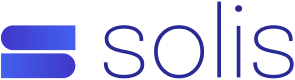Here is a simple way to find out your Email Client settings for Secure SSL/TLS and Non-SSL Settings using your cPanel. The details that are in step 5 can be used to setup email client software such as Outlook, Mac Mail, Thunderbird, etc…
1. Login to your cPanel by going to .com.au/cpanel in your web browsers address bar
2. Enter you username and password. Click Log in 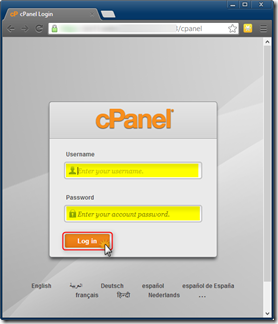
3. Once in the cPanel please click on the Email Accounts icon under Mail 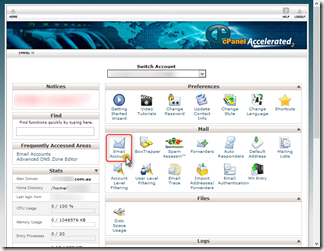
4. Under Actions, from the More drop down menu. Click on Configure Email Client 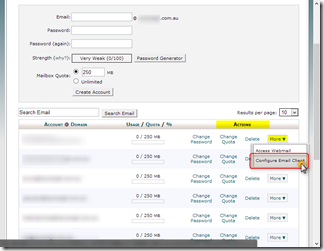
5. Under Manual Settings you will be able to see all the setting that you will require to set up both Secure SSL/TLS and Non-SSL for both IMAP and POP3 
6. With these details you should be able setup your email client software.
Some Useful link to set up your mail client please try
· http://yourcomputerguru.com.au/windows/setting-up-a-pop3-imap-e-mail-account-in-outlook-2007-2010
· http://yourcomputerguru.com.au/apple/how-do-i-configure-macmail-client-to-connect-to-popimap-mailbox
Have a great day ![]()