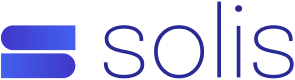This article will assist you in paying due invoice for MyCloudHost using the Client area. Please note that we use PayPal as a Credit Card gateway and you don’t need to have a PayPal account to use the gateway.
- Open up a web browser and login to the mycloudhost client area
- From the Billing drop down menu select My Invoices
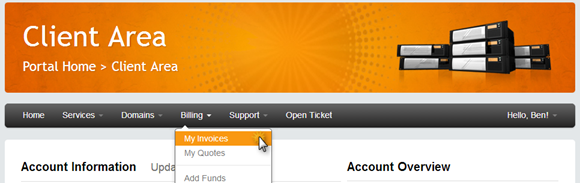
- Click on Pay All

- Check the details and click on Make Payment
NOTE: the payment method is PayPal because we use this as a credit card gateway. You do not need a PayPal account to make this payment.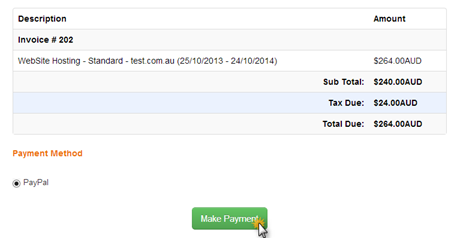
- Click on the PayPal Subscribe button if you would like to make reoccurring automatic payments (a PayPal account is needed for this) or for a one-time payment please click on the PayPal Check Out button at the top of the page (no PayPal account required).

- You will be directed to an Insane Technologies PayPal page. Please fill out all the details and click on Review and Continue
- Once you have completed the order you will sent a Paid invoice as confirmation that the invoice has been paid
If you have any issues or question please open a Ticket with our Help desk or Accounts